To make HMI for PLC Mitsubishi, Visual Basic (with MX Component) can be used with communication through Ethernet
Those steps are summarized from Mitsubishi document (Ethernet course)
Step summarize:
1. Config PLC and PC
2. Program in Visual Basic
3. Testing with demo hardware
Hardware need:
1. PLC CPU Q03UDE (link to purchase)
2. PLC Power module Q61P-A1 (link to purchase)
3. PLC Input module QX42 (link to purchase)
4. PLC Output module QY42P (link to purchase)
5. PLC Analog module Q64AD (link to purchase)
6. PLC Analog module Q64DA (link to purchase)
1. Config PLC and PC
Set up an PLC hardware as picture below
Make a simple program
Test communication between PLC and PC by MX Component:
When the setting in MX Component is completed, the "Communication Setup Utility" screen appears as:
Testing successful as:
The detail of config PLC and PC: see more at this Link (Google share)
2. Make HMI by Visual Basic
Using Viusal Studio 2008 to make HMI (Visual Basic language)
In this step, Misubishi MX Component will be added to VB to communicating to PLC
Detail step of making HMI found at this Link (Google share)
Also, code of VB at this Link (Google share): PDF, total project
2. Make HMI by Visual Basic
Using Viusal Studio 2008 to make HMI (Visual Basic language)
In this step, Misubishi MX Component will be added to VB to communicating to PLC
Detail step of making HMI found at this Link (Google share)
Also, code of VB at this Link (Google share): PDF, total project
3. Testing with demo hardware


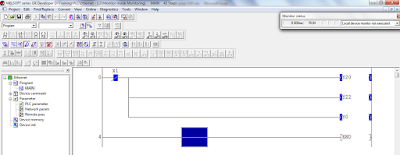


se puede hacer la conexion con plc fx y visual??
ReplyDeleteEstoy trabajando en algo parecido, lograste la conexion?
DeleteThis comment has been removed by the author.
ReplyDeleteDear I download the Mitsubishi MX Component v. 4 but I don't have the password for this software , kindly can you help me to get it.Please reply to my e-mail:mustafa@intel-vintage.info , Thanks & Best Regards ...Mustafa
ReplyDeleteHi Mustafa, MX Component have to be purchased from Mitsubishi. Or, you can find it somewhere in Intennet.
DeleteWhere or whats is the Link to dowload MC Component v.4 ? Y have the password for the old version . Its can works
ReplyDeleteSorry is MX Commponent v.4
ReplyDeleteHi, you can download MX Component Version4 at following link
Deletehttp://www.fapro.com.tw/DB/download/PLC_SOFTWARE/sw4dnc-act-e_12n.zip
Install failed.. It's said "Must install from CD"
DeleteStrange... it's ok in my case. Let's try it yourself.
DeleteThanks Success,,,
ReplyDeleteBut , Problem .
when Install from built exe cannot run in my PC.
Can You Help Me Please,,,
You mean: built exe file can't run in other PC which don't have Visual basic?
DeleteIf so, you need to make installation file for exe file.
Go to EnvMel folder and run the setup first. Then run the main setup.
ReplyDeleteError 7 Type 'AxACTMULTILib.AxActEasyIF' is not defined.
ReplyDeleteError 8 Type 'AxACTMULTILib.AxActEasyIF' is not defined.
Is that library problem, what library required
Review Again, probably the libraries are rename ACTMULTILIB.ActEasyIF check the component EasyIF on your program
Deleteขอบคุณครับ
ReplyDeleteDIAC AUTOMATION We provide training on leading automation brands for B.E/B.TECH/Diploma candidates WE OFFER * PLC * SCADA * HMI / MMI * DCS * VFD Training Features * Hands on real practical training * Job Oriented Training * Industrial Visit. Call @91-9310096831.
ReplyDeleteIn light of these actualities, there are numerous Chicago Mitsubishi vendors that are entirely trustworthy and will get you into the Mitsubishi that you want.
ReplyDeletecar dealerships near me